All about Microsoft Teams Audio Conferencing
Microsoft
Teams Audio Conferencing Services is available in 90 countries wherein they can
support dial-in and dial-out capabilities from the Microsoft Teams Meeting. Availability
of Microsoft Teams Audio Conferencing
Microsoft Teams Audio Conferencing License are free by
default with Office 365 E5, Microsoft 365 E1/E3/E5, Microsoft 365 G1/G3/G5 and
Microsoft 365 A1/A3/A5 licenses. But this Audio Conferencing licenses, and the
services needs to be configured for E1/A1/G1 and E3/A3/G3 SKU customers.
Pay as you Go is ideal for users who need to make
occasional conference calls without committing to a monthly subscription. Users
can purchase prepaid minutes that they can use for conference calls. The cost
per minute depends on the country of the user and the location of the
conference call.
Earlier in Microsoft Teams Meeting Invite we had
challenges with having multiple DID in the Invites. Microsoft have released the
customization solution which now allows us to include Dial-In numbers of
multiple countries and cities can be included. Here is the step-by-step
configuration for the same.
1. Login to the Microsoft 365 Admin Center and validate
If the users have appropriate licenses for the Audio-Conferencing Services.
Note:
- In the User Profile under the licenses tab the country is defined. Based on
the country defined here the users get the Audio Conferencing DID Dynamically
available in the Teams Admin Centre for that country.
2.
Now navigate to Teams Admin Centre and Click on Meeting and then
the first option Conference Bridges
In the conference bridge options you see multiple numbers of
different countries available. The numbers which are shared are shared between
different Microsoft customers. The numbers which are dedicated are dedicated
numbers for the customer.
3.
In the conference bridge numbers if you are unable to see the
option of a DID for a specific City/Country you can always request the
Microsoft Voice Support Team for supporting the same.
4.
Before making the customization for the Microsoft Teams Meeting
Invite for my users looked like this
5.
Now to customize the Microsoft Teams Meeting Invite with multiple countries
we need to navigate to Teams Admin Centre è Meetings è Audio Conferencing
Under the Audio Conferencing click on Manage Policies è New Policy. Add the name to the
policy and then add the list of country DID which the users require.
In my case I created a separate policy for all the users in
European Region and added all the European Dial-In Numbers.
6.
Now the Audio Conferencing Policy created can be added to the per
user or location or M365 Group or Azure AD Group basis.
7.
Post applying the policy the Microsoft Teams Meeting Invite looks
something like this to the End User
Note:- Click to Call functionality works for all Dial In Users so
that they don’t need to punch in the Conference ID for the Microsoft Teams
Meeting.
Reference: -
Setting Up
Microsoft Teams Audio Conferencing Services
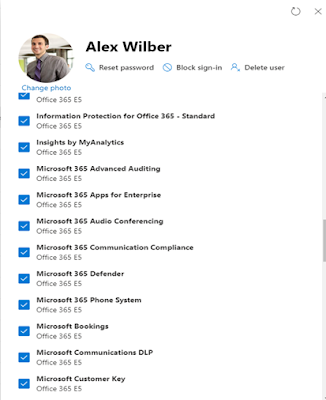




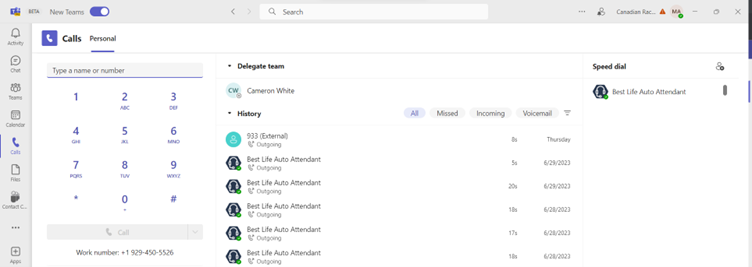

Comments
Post a Comment