How to Find the Time Stamp for the License Assigned in M365/O365 for an End User or for the Entire Tenant
Below is the Step by Step Instruction for getting the Time Stamp for the End User License Assignment for any user. The commands can be used to get the output for all the Licenses we only need to change the License SKU in the Script and we should be able to get output.
1. First Step is to Install the Azure
AD Module.
•
Open the Powershell
•
Run the Command Install-Module -Name AzureAD
•
If Prompted Press Yes and Install the Module
2. Next
Step is to Connect to Office 365 Admin Portal via PowerShell
•
In case the MS Online Powershell is missing we need to install
the same. To install the MS Online Powershell Open the Powershell in the Admin
Mode and run the following Command
•
Install-Module MSOnline
•
To Connect to the MSOnline we need to run the next Command
•
Import-Module msonline
•
Connect-MsolService -Credential $cred
When prompted please enter the Office
365 Admin Password for the Connecting.
3. Now we need to identify the SKU for
which we need to get the TimeStamp.
•
After we are connected to the Microsoft Online Portal via
Powershell we need to run the following command
•
Get-MsolAccountSku
Output will be as follows: -
AccountSkuId ActiveUnits WarningUnits
ConsumedUnits
------------ ----------- ------------ -------------
reseller-account:STREAM 1000000 0
0
reseller-account:ENTERPRISEPREMIUM 25 0 25
reseller-account:WINDOWS_STORE 0 0 0
reseller-account:PHONESYSTEM_VIRTUALUSER 24 0 4
reseller-account:TEAMS_COMMERCIAL_TRIAL 500000 0 2
4. Now for whichever License we want
to get the Time Stamp for the Entire Tenant we need to run the following
Script. In the Script we need to modify the SKU separately and also the
Location where you want to save the file.
$CurrentDate = Get-Date
$CurrentDate =
$CurrentDate.ToString('dd-MM-yyyy_hh-mm')
$sku = "ENTERPRISEPREMIUM"
$cred = Get-Credential
Connect-AzureAD -Credential $cred
$e3 = Get-AzureADSubscribedSku | ?
{$_.SkuPartNumber -like "*$sku*"} | select -expand SkuPartnumber
$planE3 = Get-AzureADSubscribedSku | ?
{$_.SkuPartNumber -like "*$sku*"} | select -expand Serviceplans |
select -expand ServicePlanId
$users = Get-AzureADUser -All:$True
$count = $users.count
$report = @()
$i = 0
foreach ($u in $users)
{
$i++; Write-Host "$i of $count"
$upn = $u.UserPrincipalName
$comp= $u.CompanyName
$state= $u.State
$plans = $u | select -expand AssignedPlans
$plans1 = foreach ($p in $planE3){ $plans | ? {$_.ServicePlanId -like
"*$p*"} }
if ($?)
{
foreach ($plan in $plans1)
{
$when = $plan | select -expand
AssignedTimeStamp
$service = $plan.Service
$servicePlanId = $plan.ServicePlanId
$report += New-Object psobject
-Property @{UserPrincipalName = $upn; AssignedTimestamp = $when; `
Service = $service;
CompanyName = $comp; State = $state; SkuPartnumber = $e3; ServicePlanId =
$servicePlanId}
}
}
}
$report | select
UserPrincipalName,CompanyName,State,AssignedTimestamp,SkuPartnumber,Service |
Export-CSV C:\licences_$CurrentDate.csv
–noType -Encoding:UTF8 -Delimiter ";"
5. In case we want to get the Time
Stamp for the Individual User we need to run the following commands
•
Connect-AzureAD
•
(Get-AzureADUser -SearchString
userid@domain.com).AssignedPlans
Note:
-
1.
Kindly change
the path of the File in case we are running the output for all the users in the
Tenant according to the destination required.
2.
In the All
User Script please change the SKU of the License which is assigned to the user otherwise
the output will be a Blank File.
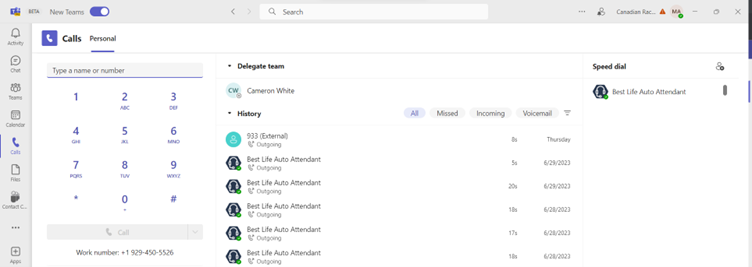

Comments
Post a Comment