Microsoft Outlook in Microsoft Teams – Proof of Concept
Microsoft
Teams application has always been considered as a single application for all
the Microsoft Services. With Microsoft already working on integrating the
Microsoft Outlook Feature as a part of Microsoft Teams. Amid this CoViD-19
situation since there is a surge in the Microsoft Teams Usage here is the link how
we can integrate the Outlook in Microsoft Teams.
Credit: - Brent Whichel, Director
and Modern Workplace Evangelis
To get started first access the
folder in the following link and download the required file http://teamsemail.com/
Step1
Install the App Studio App within
Microsoft Teams. Click on Add the App Studio App.
Step2
Once the App Studio is added. Click
on the More Options Under Files or Click on App Studio if that option is added
by default
Step3
Now it is the time to import the existing
application which we downloaded at the Start of the Process.
Click on Manifest Editor within the
App Studio and then Click on Import the Existing Application
Step4
Click on the Email, Install & Validate the Application
Step 5 Click on Add
Step6
Login to Microsoft Outlook via Web
Access. Now go into any of the Teams and Add a Website Page and add the URL https://outlook.office365.com/mail/inbox
Step7
Once the Outlook Web Access you can
see Email via Web Login.
Navigate to the Microsoft Outlook
Application and you should now be able to see all the Outlook Feature in the
Teams Application







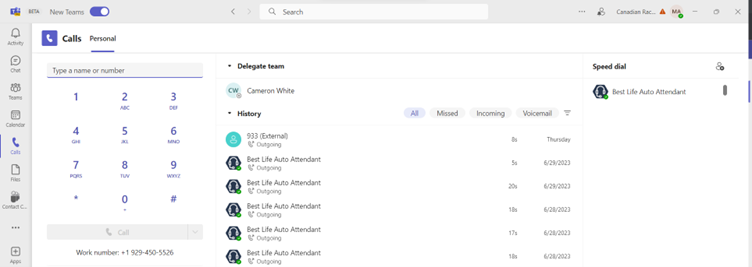

Comments
Post a Comment