New Improvement in Microsoft Teams Chat
Microsoft announce the following updates to improve the Teams
meeting and chat experience:
1.
Easily
access meeting options from within a Teams meeting in progress, Roadmap ID 63334
o Rolling out at the
end of April
2.
Download
a participant report in a Teams meeting, Roadmap ID 63351
o Rolling out early
May
3.
Audio
playing on presenter device will be shared in the live event, Roadmap ID 63276
o Rolling out at the
end of April
4.
Screen
Share from Chat, Roadmap ID 63193
o Rolling out early
May
How
does this affect me?
1.
Easily access meeting options from within a Teams meeting in
progress: We
are making it easier for meeting organizers to quickly and easily change their
presenter and lobby settings once a Teams meeting starts by providing an easy
to access link directly in the participants pane. This new functionality will
be present for both scheduled and "Meet Now" meetings.
2.
Download a participant report in a Teams meeting: Meeting
organizers, especially teachers, often need to know who joined their Teams
meetings. Soon you will be able to download a participant report, found in the
roster view that includes join and leave times for participants. Available in
the roster view, meeting organizers can download the report that includes those
users who joined while the organizer was present. This feature is only
available with the meeting while the meeting is active. Available on desktop
(Windows and Mac) and the web.
The default for the feature will
be DISABLED. The Admin will need to go turn this on through a PowerShell cmdlet
to be able to utilize this feature:
o Set-CSTeamsMeetingPolicy
- Identity Global - AllowEngagementReport "Enabled"
3.
Audio playing on presenter device will be shared in the live
event: Today,
if you are screen sharing content with audio in a Live Event, attendees won't
be able to hear the audio of that content. With Share System Audio in Live
Events, your live event attendees will now be able to hear the audio of the
content that you are screen sharing. This feature works just like share system
audio in Teams Meetings. Once enable, any audio that is playing on the user's
machine will be shared in the live event for participants to hear.
Note: This feature
will only be available for Presenters/Producers in a Live Event joining from
the Windows Desktop Teams Client with ScreenSharingMode set to "Single
application" or "Entire screen".
4.
Screen Share from Chat: The option to start a
screen share from a 1:1 or group chat will now be governed by the
ScreenSharingMode policy. Further, the ability to "add audio" to a
screen share from chat session (if you want to talk to someone while screen
sharing) will be governed by a user's AllowPrivateCalling setting. This ensures
that users who have AllowPrivateCalling disabled cannot start audio calls via
screen share from chat.
o Starting a screen
share from chat:
o Setting the
ScreenSharingMode policy in Teams Admin Center under Meeting Policies:
What
do I need to do to prepare?
Review the changes and assess the impact for your organization.
Additionally, you may consider updating your training and documentation as
appropriate.
Learn more about assigning policies to users in Microsoft Teams.




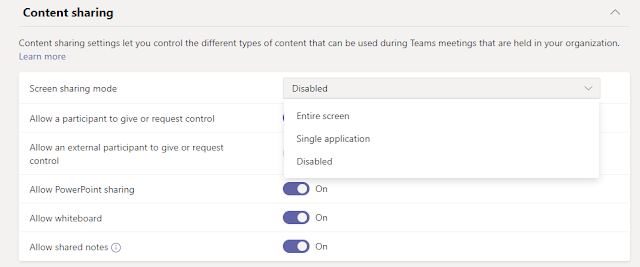
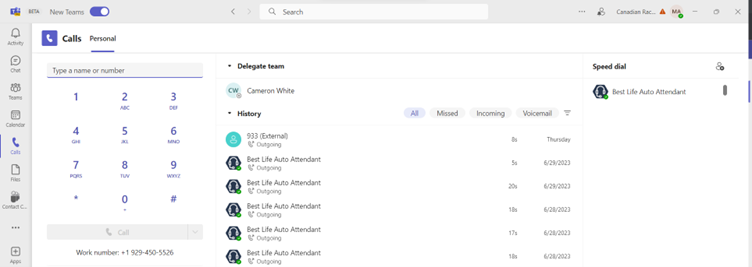

Comments
Post a Comment