Change in the Microsoft Teams Recording Storage Experience
Microsoft Teams Meeting Recording
has always been stored on the Microsoft Stream Platform. Due to this Microsoft
Teams Meeting was restricted to the Teams Internal Users only. In case anyone
wanted to share the Teams Recording with the External Participant the recording
needed to be downloaded manually and uploaded to the SharePoint Online or OneDrive
for Business and shared with the external sharing capability.
With the below change in the storage
of the Microsoft Teams Meeting Recording all the manual efforts will be reduced
and people will be able to share the Teams Meeting Recording directly from SharePoint
Online or OneDrive for Business directly with the external access link.
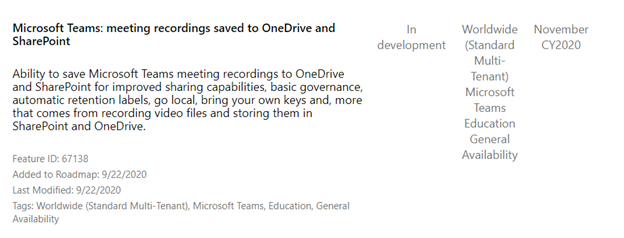
How this Change will Affect Your Organization
This change impacts your organization in several ways:
- New features
The move to ODSP immediately
unlocks long-awaited features including external and guest sharing, retention
policy application (https://docs.microsoft.com/microsoft-365/compliance/apply-retention-labels-automatically)
Go Local support, and BYOK support for
customers, with improved transcription quality, speaker attribution, transcript
content search, and other features to follow in CY2021.
- Meeting storage
Non-Channel meetings will be
stored in the OneDrive of the person who clicked the record button in
a special folder labeled “Recordings” – that sits at the top of the recorder’s
OneDrive. Channel meetings will be stored in a folder labeled “Recordings”
under a folder named after the channel under the Team’s document library.
- Permissions
All meeting invitees - except
for external users – in non-channel meetings will automatically get a shared
link to access the meeting recording. External users will need to be explicitly
added to the shared list by the meeting organizer or the person that clicked
the record button. For Channel meetings, permissions will be inherited from the
owners and members list in the channel.
- Feature Gaps
The following gaps exist today:
- Ability
to block download of the video by meeting participants
- Ability
to view and edit the transcript in the player, but closed captions will be
present
- Non-English
language transcripts/captions
- Variable
playback speed in video player
Transcript timeframe search
(e.g., to find a specific point in time when something was discussed)
Key Point
to Know
Q1 2021 – No new meeting
recordings can be saved to Microsoft Stream (Classic); all customers will
automatically have meeting recordings saved to OneDrive and SharePoint
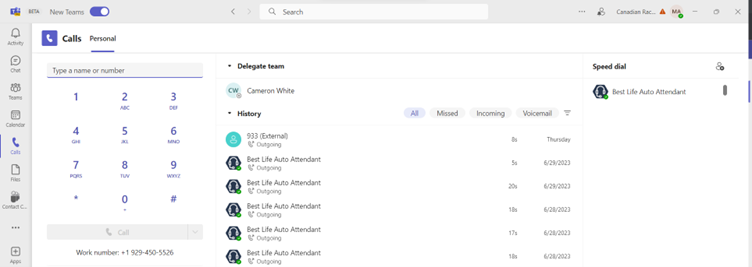

once in OneDrive, will we be able to download the recording to local storage?
ReplyDeleteYes we can download the recording to the Local Storage. It is even possible today depending on the Admin Configuration
DeleteThank you Satish!
Delete